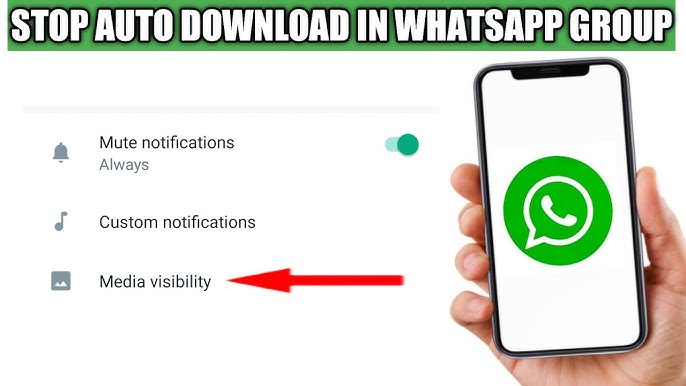How to Disable Auto Media Download on Whatsapp – WhatsApp is one of the most popular messaging apps in the world, connecting people globally. While it’s a convenient way to stay in touch, it can sometimes be a data hog due to auto media downloads.
In this comprehensive guide, we will show you how to take control of your media downloads and disable the auto-download feature. With our step-by-step instructions, you’ll be able to manage your data usage more efficiently.
Understanding Auto Media Download
What is Auto Media Download?
Auto media download is a feature in WhatsApp that automatically downloads images, videos, and other media files that are sent to you. While this can be convenient, it can also lead to high data consumption and clutter in your phone’s gallery.
Why Disable Auto Media Download?
There are several reasons to disable auto media download. It conserves mobile data, prevents unwanted or inappropriate content from being downloaded automatically, and helps you keep your gallery organized. It also gives you the freedom to choose which media files you want to download.
How to Disable Auto Media Download on WhatsApp Mobile
Now, let’s dive into the steps to disable auto media download on your WhatsApp mobile app.
Step 1: Open WhatsApp
- Launch WhatsApp on your mobile device.
Step 2: Access Settings
- Tap on the three dots in the top-right corner to access the settings menu.
Step 3: Navigate to Data and Storage Usage
- In the settings menu, select “Data and Storage Usage.”
Step 4: Manage Auto-Download Settings
- Scroll down to the “Media auto-download” section. Here, you will see three options: “When using mobile data,” “When connected on Wi-Fi,” and “When roaming.”
Step 5: Customize Your Settings
- To disable auto media download for specific types of media, such as photos, videos, documents, or audio, tap on each option and choose “No media.”
- You can customize the settings for mobile data, Wi-Fi, and roaming according to your preferences.
Step 6: Save Your Preferences
- Once you’ve adjusted the settings to your liking, tap “Save.”
Additional Tips for a Better WhatsApp Experience
Apart from disabling auto media download, there are other ways to enhance your WhatsApp experience.
1. Manage Chats Efficiently
Keep your chats organized by archiving or deleting conversations you no longer need. This will help you declutter your chat list and save storage space.
2. Enable Two-Step Verification
To enhance your account’s security, consider enabling two-step verification. This adds an extra layer of protection to your WhatsApp account.
3. Customize Notifications
Customize your notification settings to receive alerts only from your most important contacts. This will prevent constant interruptions and save battery life.
4. Keep WhatsApp Updated
Regularly update your WhatsApp app to ensure you have access to the latest features and security improvements.
5. Use a Data-Saving Mode
WhatsApp offers a data-saving mode that reduces the amount of data used during calls. Enable this mode to save on data costs.
6. Backup Your Chats
Regularly back up your chats to prevent data loss. WhatsApp provides options for both local and cloud backups.
Final Thoughts
With these tips and steps, you can take full control of your WhatsApp experience and make it more efficient and data-friendly. Disabling auto media download is just one way to enhance your messaging experience. We hope this guide has been helpful to you, and you’re now ready to enjoy WhatsApp without worrying about excessive data consumption.
If you found this guide valuable, don’t forget to hit the like button. And for more valuable information and tools, check out these lifetime access offers:
FAQs
Can I still download media files manually after disabling auto media download?
Yes, you can still download media files manually by tapping on the download button next to the media in the chat.
Will disabling auto media download affect my data usage?
Disabling auto media download will significantly reduce your data usage, especially if you receive a lot of media files on WhatsApp.
What if I want to download specific media files automatically?
You can choose to keep specific types of media on auto-download while disabling others. This gives you control over what gets downloaded automatically.
Can I enable auto media download later if I change my mind?
Absolutely. You can always return to the settings and re-enable auto media download.
Will this change affect the quality of downloaded media?
No, disabling auto media download only affects when files are downloaded, not their quality.
Does this method work on both Android and iOS?
Yes, the process is similar for both Android and iOS devices.
Conclusion
By following these simple steps, you can regain control over your data usage and media downloads on WhatsApp. Disabling auto media download not only saves your data but also keeps your device clutter-free. Now you can enjoy a more organized and efficient messaging experience on your mobile device.
If you found this guide helpful, don’t forget to hit the like button. And for more valuable information and tools, check out these lifetime access offers: